Require field setting to minimize data entry errors.
Does your company want to require certain data at time of data entry? Businesses have key data points that are often missed or overlooked during data entry, Sage 100 has a feature that the company can require field settings to minimize data entry errors.
Navigate to Modules -> Custom Office -> Main -> User-Defined Field and Table Maintenance.
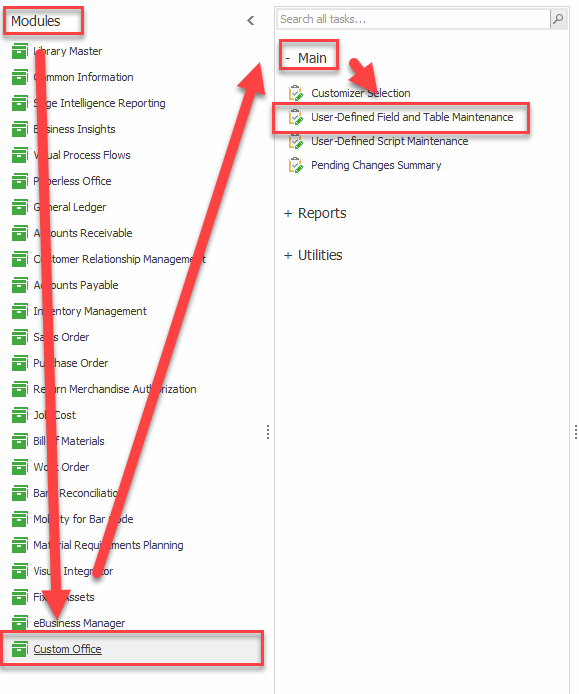
Double click the module to expand.
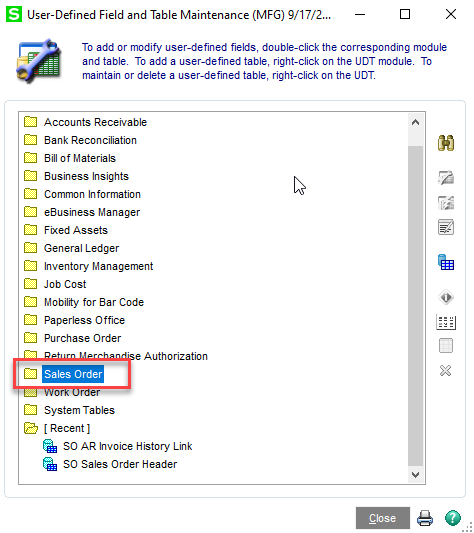
Right click the table (SO_SalesOrderHeader in the demo) and select Advanced Field Settings
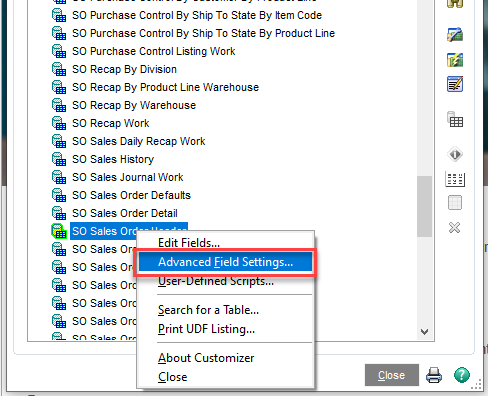
Click the green plus icon.
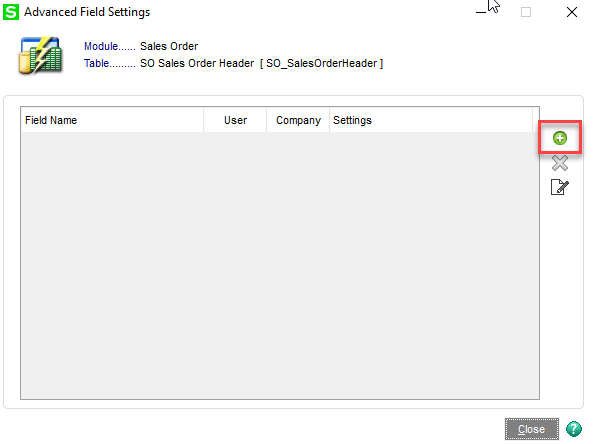
Select the field (CustomerPONo for the demo), the user/company for which the settings should apply, and the settings to implement (Required for the demo). When done, click OK.
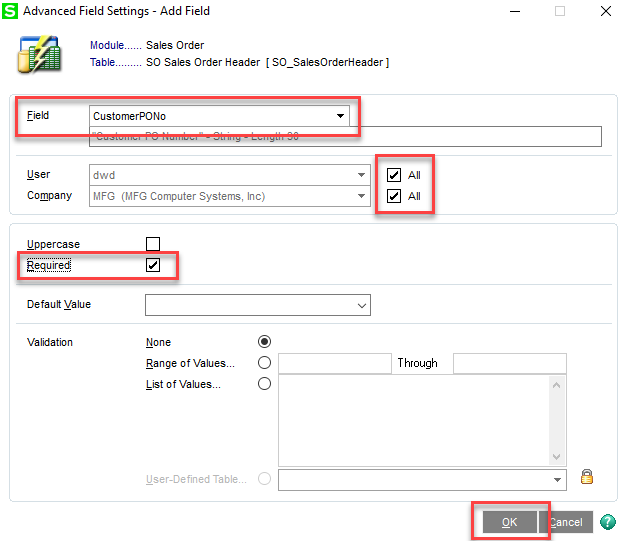
You will now see the setting in the list. Click Close.
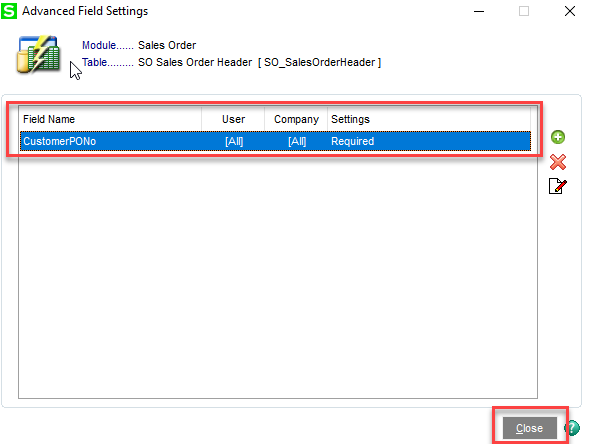
Test the change. For the demo, create a Sales Order and leave the Customer PO field blank. When Accept is clicked, a popup will display indicating Customer PO is a required field.
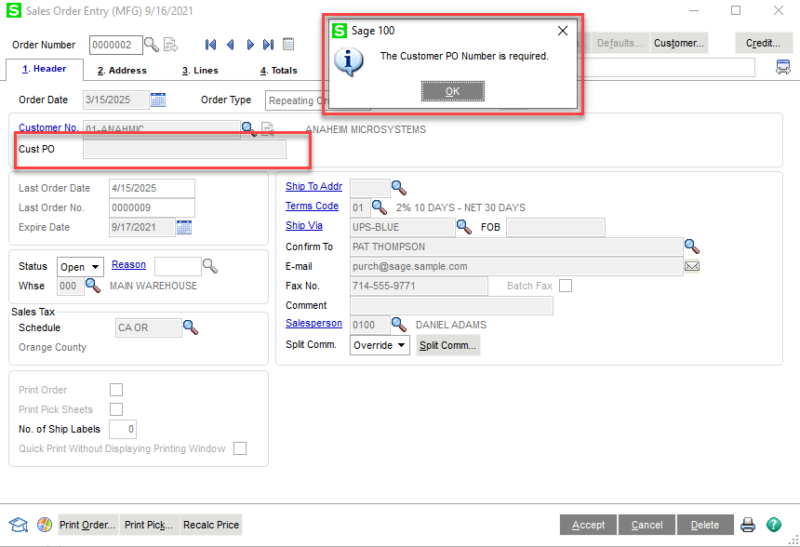
REMINDER: Users will need to close and reopen the module with the change for the new settings to take effect (Sales Order Entry for the demo).
For more information or assistance with your Sage 100 software, please contact our Sage 100 support team at 800.232.8913.
Register for our Sage 100 newsletter today!
Copyright 2021 DWD Technology Group | All rights reserved. This article content may not be reproduced (in whole or in part), displayed, modified or distributed without express permission from the copyright holder.

