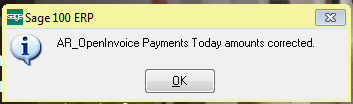Have you ever started to enter a cash receipt, deleted it, and then were unable to apply payments to the invoices you thought you had cleared when you deleted the deposit? The following utility will resolve that issue.
First, make sure that all no cash receipts are in progress and that all A/R Cash Receipts Journals have been updated. Next, go to the upper left-hand corner of Sage 100 and click on File > Run. Enter ARWAR4 in the program field.
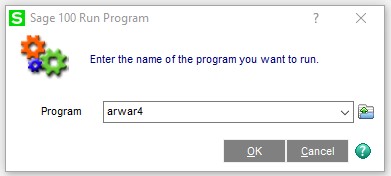
Click OK. You will receive a warning that the utility will clear and recalculate the Payments Today field in the A/R open invoice file. Click Yes.
You will receive confirmation that the paid today amounts have been corrected. Click OK.
You should now be able to enter your cash receipts and apply payments to the applicable open invoices.
Another issue that commonly occurs is an A/P check run that gets interrupted and now you can’t print the checks because you’re receiving the error message that the “bank code is in use by another task.” There is also a utility to fix that issue.
Make sure that check printing is not actually in progress. Go to File > Run again and enter GLWSKA. Click OK.
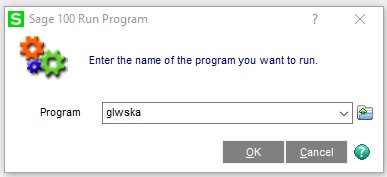
Select the applicable bank code. Click Proceed.
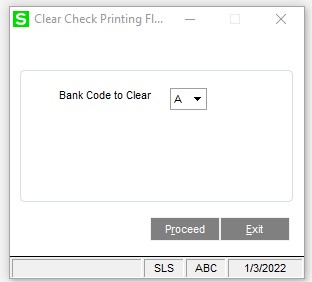
You will receive a warning message. Verify that no checks are actually being processed for the bank code. Click Yes. Click Exit to close the utility.
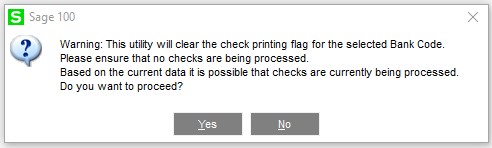
If you have questions or would like assistance on how to clear A/R cash receipts and A/P printing issues in Sage 100, please contact our Sage 100 support team at 260.423.2414.
Register for our Sage 100 newsletter today!