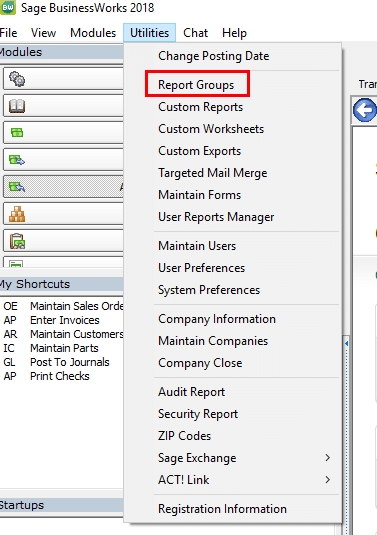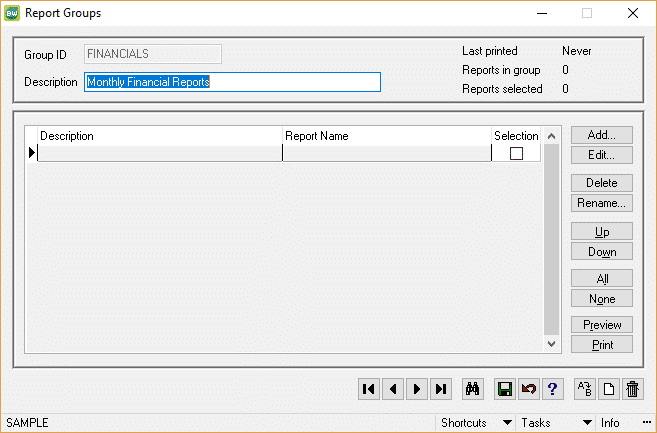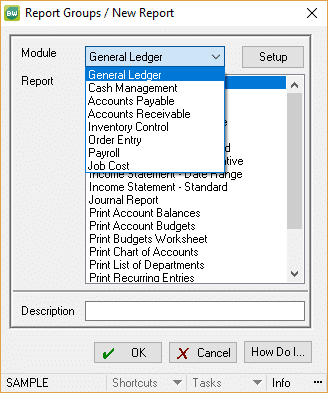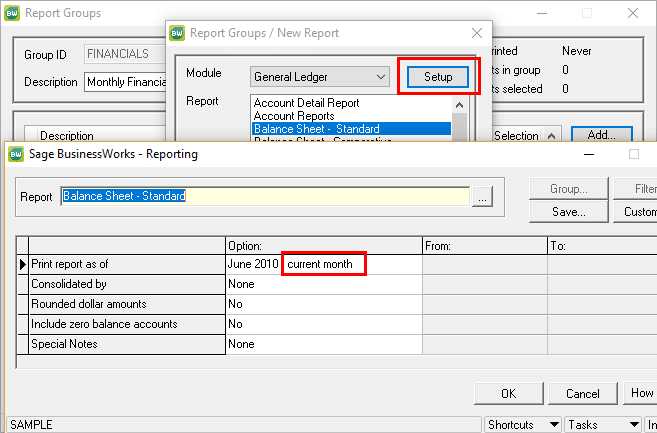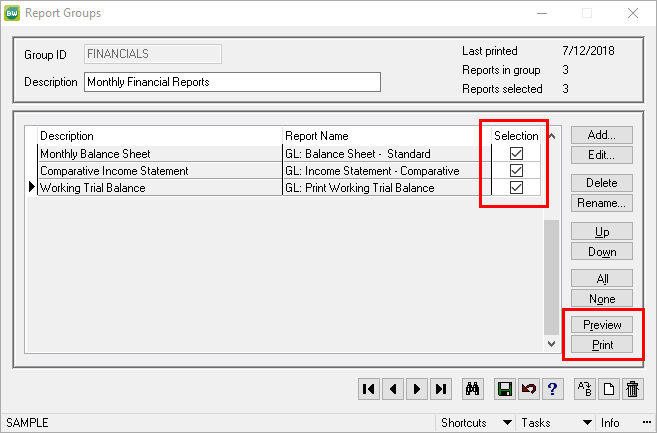It’s month-end, and you have a slew of reports you need to produce, but of course, they’re all over the software. Wouldn’t it be convenient to have one place from which you can generate all the reports you need?
Sage BusinessWorks allows you to set up Report Groups – user-defined collections of reports to be generated at any given time. You can set up groups of Financial Reports, Aging Reports, Inventory Valuation Reports, and even Payroll Reports.
Access Report Groups under the Utilities Menu at the top of BusinessWorks:
If no groups have been defined, you will see a message prompting you to create a new group. Otherwise, you’ll see the first of many existing groups that can be edited. Use the binoculars to look up other groups. You can also create new groups as needed.
Enter a Group ID name and a brief description of what might be included in the group.
Click the Add button to include reports in this group:
You can pick reports from any of the modules. Once you have selected the first report, you need to “set it up” to define the parameters of how the report is to run. Give the report a description and click the Setup Button.
You probably shouldn’t define a specific date range, as that is how the report will always run, regardless of when you initiate the selected Report Group. “Current Month” or “1 Month Back” would probably be appropriate choices.
You can set up multiple groups or a single group. It is completely up to you. When you are ready to launch the reports, you can select as many or as few as you want to run and either print or preview the reports.
You can also modify the list at any time by adding or editing, deleting or renaming any of the selected reports.
Running multiple reports is now a simpler task than having to locate and run each of the reports individually.
For more information or if you need assistance creating report groups in Sage BusinessWorks, please contact our BusinessWorks support team at 260.423.2414.
Register for our Sage BusinessWorks newsletter today!