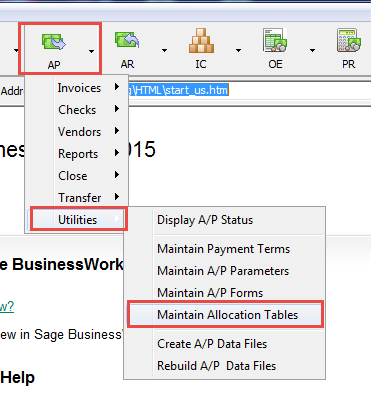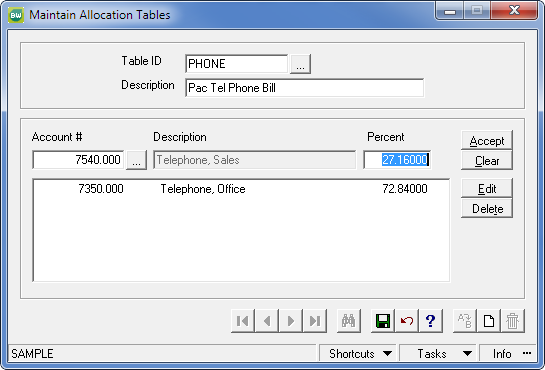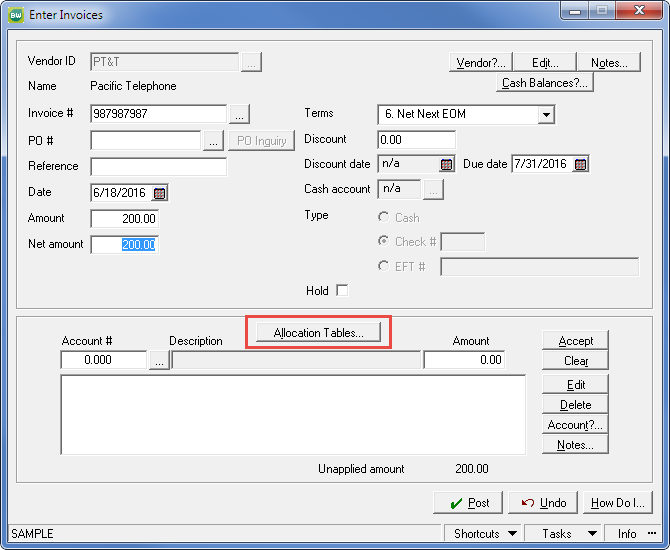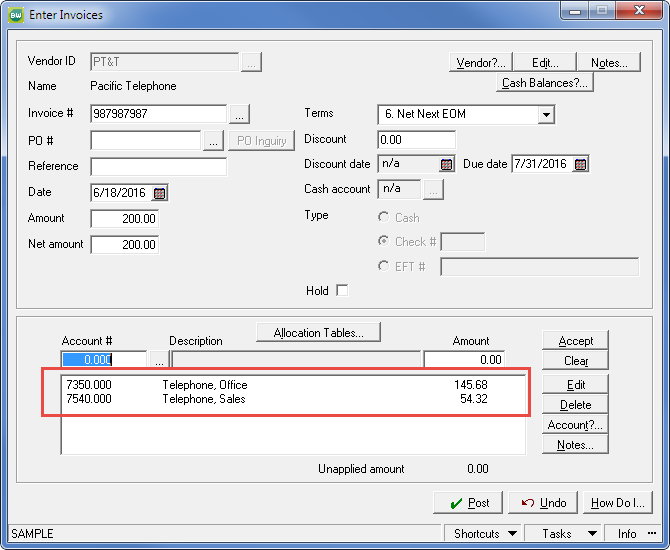If you regularly divide payables invoices among multiple GL accounts, you might need an Allocation Table. If you don’t like doing the math to split the percentages, you might need an Allocation Table.
Sage BusinessWorks offers a means by which you can define a template that will assign a specific percentage of distribution to up to 20 GL accounts.
To create the Allocation Table, access Maintain Allocation Tables as shown above. If no other Allocations exist, create a new Table ID (up to eight alpha-numeric characters). Specify the table’s description. Then, based on each account to be affected by this distribution, list the GL account number and the appropriate percentage of distribution.
You may save a table that is not completely distributed, but when you use such an allocation table, you will have to manually assign whatever remainder to an appropriate account.
To use the allocation table, you can create an AP invoice. Prior to distributing the amount, select the Allocation Tables button and select the appropriate distribution table.
The math “automagically” happens. Any corrections from here would be made manually. You can use the Allocation Table to simplify and speed your data entry.
If you have questions or need assistance with your Sage BusinessWorks software, please contact our BusinessWorks support team at 260.423.2414.
Register for our Sage BusinessWorks newsletter today!