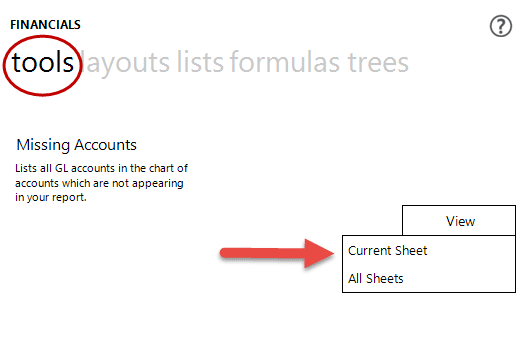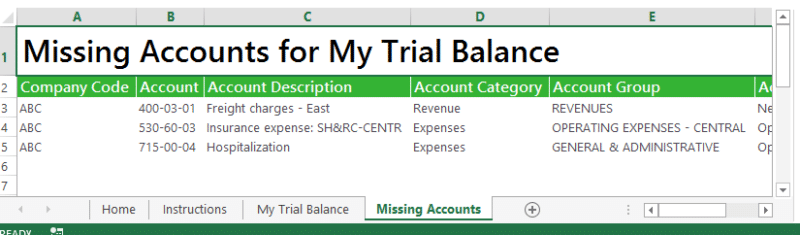How many times have you designed the perfect financial report in Excel, only to find that after using it for a few months, nothing ties back to the data, and makes you wonder who has been messing with your reports? So you run the Trial Balance and start searching for the specific amounts, line by line, until you discover that your report is missing accounts, either missed initially or recently added to the Chart of Accounts and no one bothered to tell you.
Fortunately, there is a feature in the Sage Intelligence Report Designer to help you identify missing accounts in your report layouts.
Checking for Missing Accounts
- In the Report Designer Task Pane, select the tools tab.
- Select View (you can either evaluate the current sheet, or all of the seats in the workbook), in this example, only the current sheet is evaluated.
If you are NOT missing any accounts, you will receive this message at the bottom of the Tools tab:
However, if there are missing accounts you will receive this message:
It will also create a new sheet in the workbook “Missing Accounts”, and will list the accounts that the report is missing:
- Once the missing accounts have been identified, they will need to be added to the report.
- Insert a blank row(s) for the missing account.
- Copy the account/description from the Missing Accounts worksheet, and past the account into the blank row of the report.
- Copy the formula from an existing row.
- Repeat as necessary.
- When finished, delete the Missing accounts worksheet from your report.
Once you have completed these steps, make sure to save the template in the Report Manager!
If you have questions or would like assistance with Sage Intelligence reporting, please contact our Sage 100 support team at 260.423.2414.
Register for our Sage 100 newsletter today!