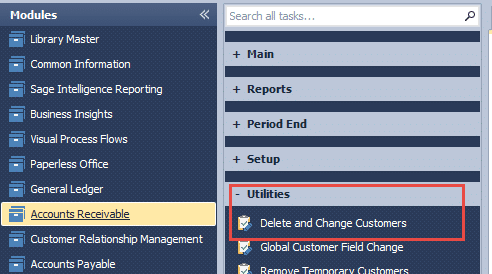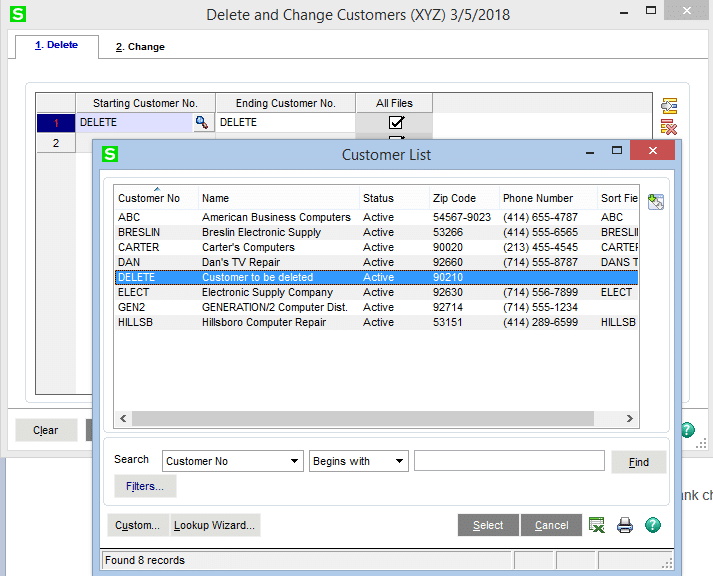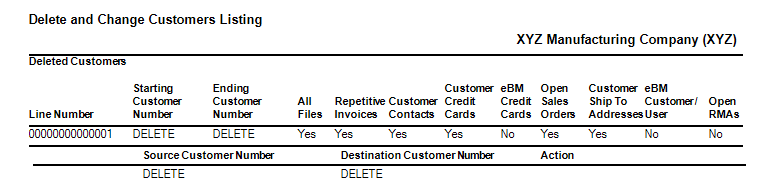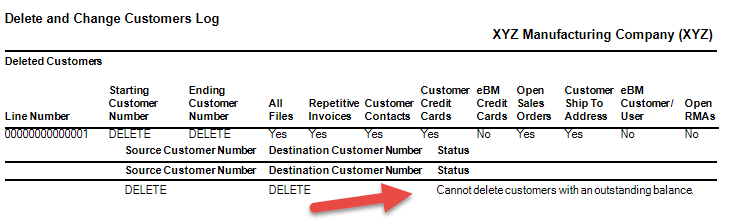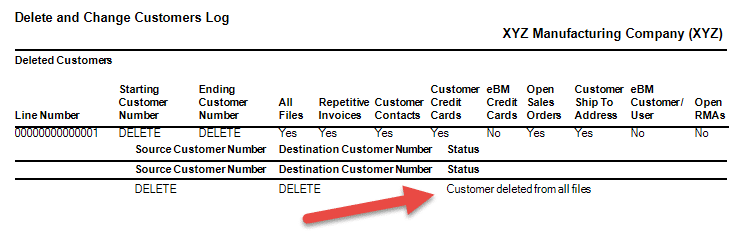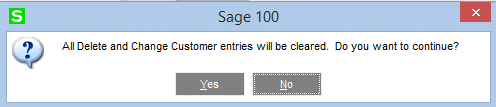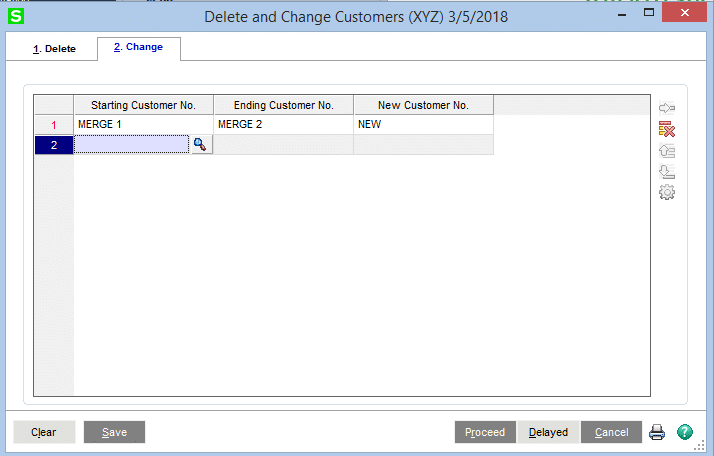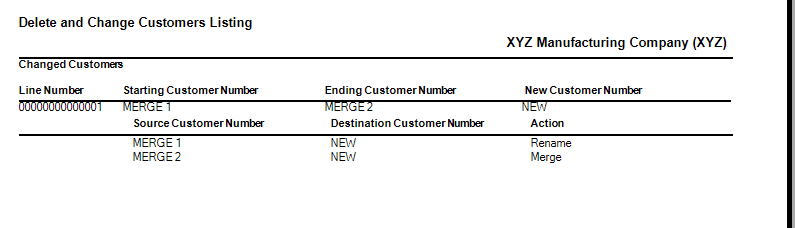Customers, you can’t make any money without them. Let’s face it, whether it is due to turnover, neglect, or change in philosophy, over time our list of customers needs to be updated. Data entry oversight, the changing marketplace, customers going out of business or bought/sold or merged; at some point, you will want to clean up your customer records.
I will review two tools that Sage 100 provides to help manage your customers.
- Change the customer number.
- Delete the customer.
Let’s look at the Delete and Change Customers Utility in the Utilities folder in Accounts Receivable.
Location:
In my example, I have a customer whose Customer No. is “DELETE”. I will only be deleting this one customer.
On the Delete tab, the customer to be deleted is selected.
After selecting the customer, you will click the Proceed button and receive this message:
To complete the process, you must select “Yes”.
As you can tell, it will not allow you to delete a customer with an outstanding balance:
After applying cash to close out the open invoice:
The Delete Log:
Click “Yes” and your selections will be deleted.
Changing and Merging Customers:
When you change or merge customer numbers, it is basically the same selection process, except you are using the Change tab.
Click Proceed and when “Yes” is selected, it will provide the option of viewing the Change Log:
The customers and their associated records have now been merged into the Customer No. “NEW”:
You can re-organize and manage your Accounts Receivable Customers through the Delete and Change Customer Utility that is available in Sage.
Warning: Please test this process in the test company to become familiar with the aforementioned processes. Before deleting customers or processing changes in the live company, make sure that you have a working updated backup of the Sage data.
If you have any questions on how to delete and change customer’s utility in Accounts Receivable, please contact our Sage 100 support team at 260.423.2414.
Register for our Sage 100 newsletter today!