Have you ever updated 50 or 60 checks only to find that you used the wrong date or that the checks were misnumbered?
If you have, then you know how tedious it can be to reverse each check individually. You no longer have to do that starting with Sage 100 2020. This version contains an Accounts Payable utility that allows you to reverse an entire check run.
View this Sage 100 step by step software tip in a video format (5:20)
View this Sage 100 step by step software tip with individual screen shots below.
Go to Accounts Payable > Utilities > Reverse Check Run. You have two ways to search for the check run:
- By source journal and register number (e.g: CD-0000091)
- By bank code and check number
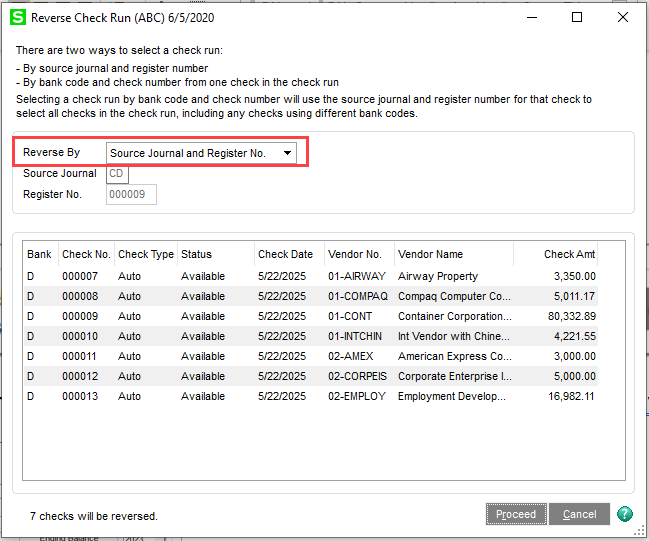
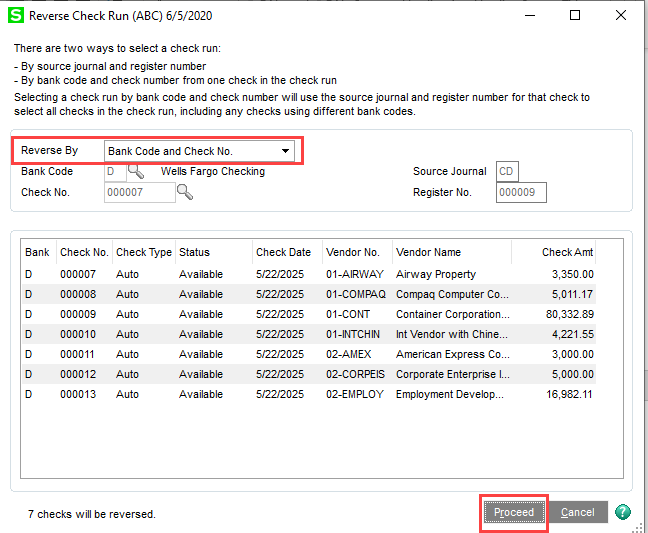
Click Proceed. You will then be prompted for the date you want to reverse the checks. We recommend that you use the same date that was used to update the original checks.
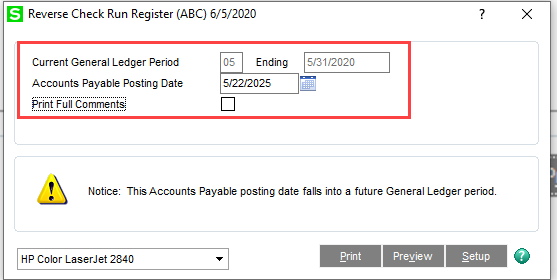
Click Print to print the Reverse Check Run Register. Review it for accuracy.
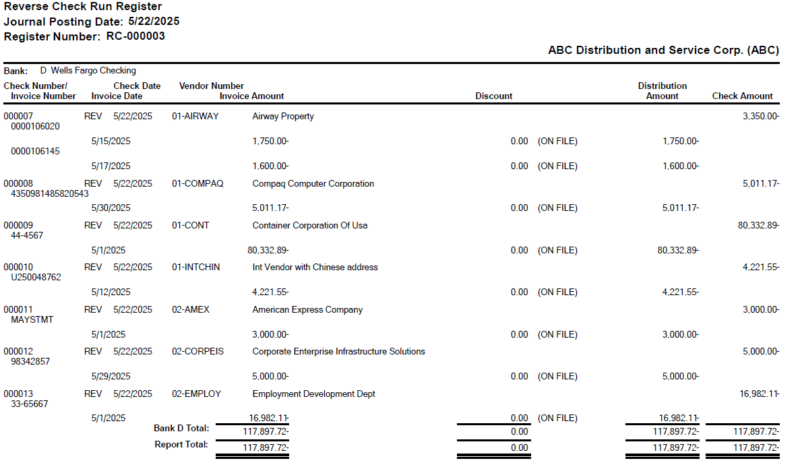
Click Yes to update the Reverse Check Run Register.
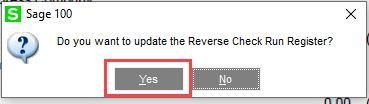
Print and update the Daily Transaction Register.
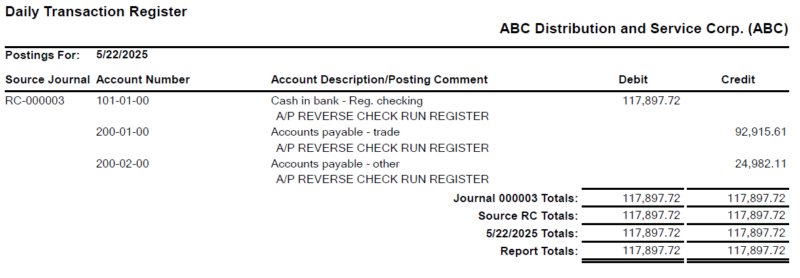
Congratulations! You have just reversed an entire check run.
For more information or assistance with reversing an entire Accounts Payable check run, contact our Sage 100 support team at 800.232.8913.
Register for our Sage 100 newsletter today!
