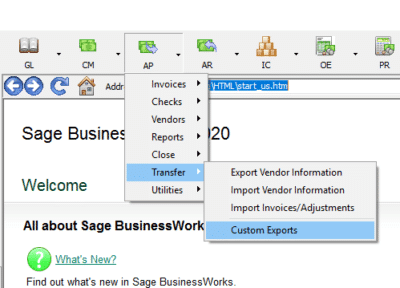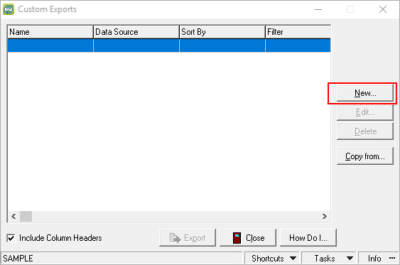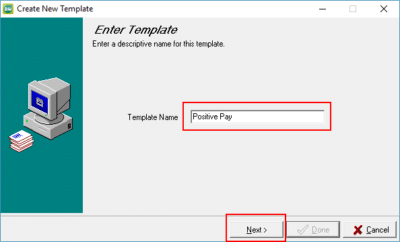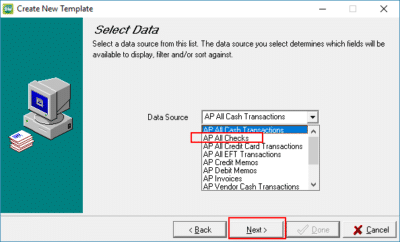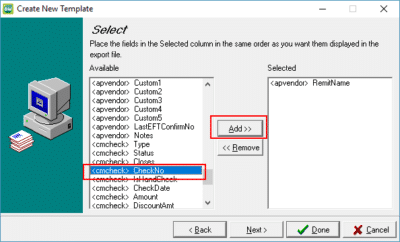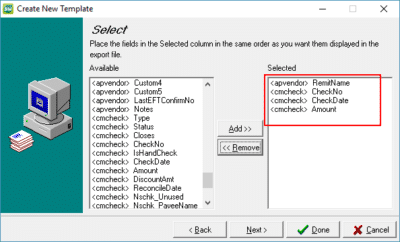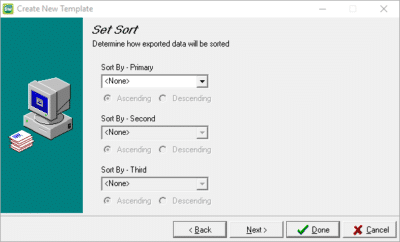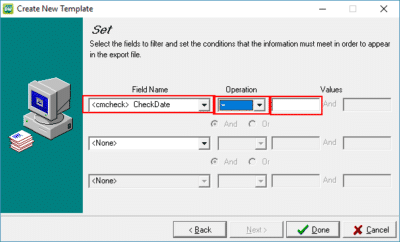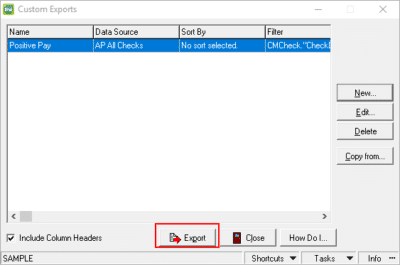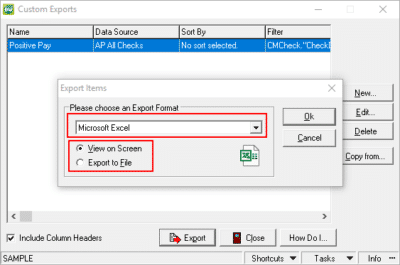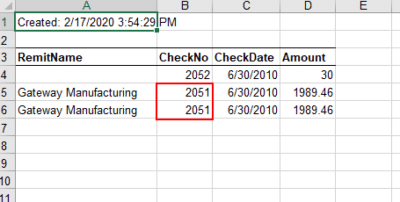This works by sending the bank a file with check information that the bank can use to confirm when a check gets presented for a deposit that it is a valid payment.
BusinessWorks does not have an inherent export feature, but we can replicate one by creating our own custom export. To implement this functionality, you first need to know exactly what data the bank requires for its Positive Pay system. (Each bank may require slightly different fields, so be sure to confirm what is required.)
Once you know what information is needed, you will go to AP > Transfer > Custom Exports:
Select NEW.
Enter a name for the export template and then click Next:
Select the All Checks file and click Next.
** Please Note: PAYROLL Checks will have a separate Positive Pay Export because that data is stored in Payroll data files, not AP data files.
From the left column, pick the fields you would like in your data file. Scroll through the list of available information, highlight what you want and then click Add>>. Not all bank-required information may be available in the BW data, but we can work through that after we get the bulk from BW.
Once the list is built, click Next.
Sorting is optional.
Specify the check date for which you are creating the Positive Pay file. Must be formatted M/D/Y.
Click Done.
Make sure your template is highlighted and click Export.
Presuming you have Excel on your workstation, you can View on Screen (i.e. Excel will open with the specified data) or you can save it as a .CSV file. Most banks use CSV, but there are a few banks who may require a different file format.
Your output will look something like this:
Note: If a check is used to pay more than one invoice, it’s possible that the check number will be duplicated. You should remove the duplicates before transmitting the file to your bank.
Once uploaded to your bank, they will cross-reference any checks presented for payment with what is in your Positive Pay list. This should help protect your organization from people creating checks using your banking information.
Finally, you may reuse this template each time you need to create a Positive Pay file. Merely select the template and EDIT. Click Next until you get to the Set screen and change the check date. Continue from there to extract payments made on your specified date.
For more information or if you need assistance with Sage BusinessWorks, please contact our BusinessWorks support team at 260.423.2414.
Register for our Sage BusinessWorks newsletter today!