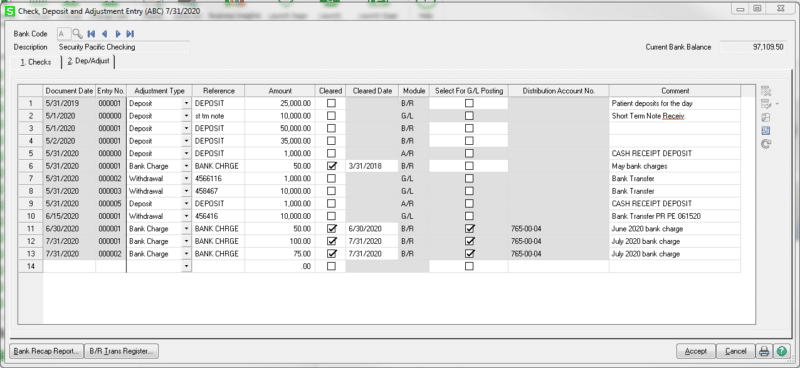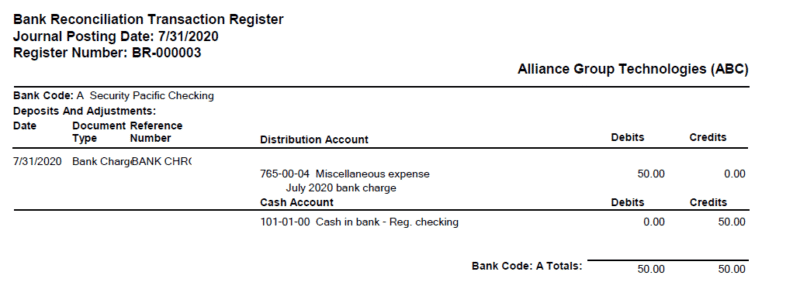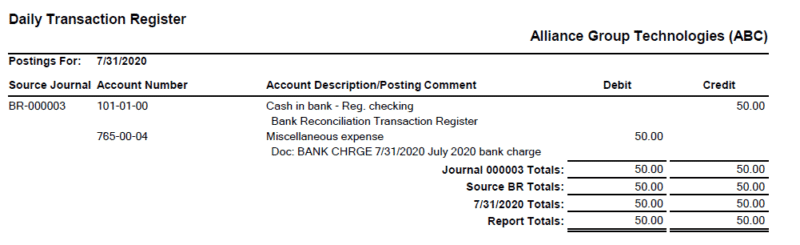Many of you may be familiar with using Transaction Journal Entry to post a General Ledger journal entry to the Bank Reconciliation module, but did you know you can post a Bank Reconciliation transaction to the General Ledger?
Here are the steps to accomplish that.
Go to Bank Reconciliation > Main > Check, Deposit, and Adjustment Entry. Select the applicable bank code and go to the Dep/Adjust tab. Find the first available line and enter the transaction date. In the example below, the last line is an entry for the July 2020 bank charges that is being entered as of 7/31/2020.
Enter a 1 in the Entry No. column if this is the first entry for the date; otherwise, enter the next available number.
Click the down arrow in the Adjustment Type field and select from Adjustment, Bank Charge, Deposit, Interest Earned, NSF Charge, or Withdrawal.
Change the reference if you like or leave it as it is.
Enter the amount of the transaction and check the Cleared box if the transaction has cleared the bank statement.
Enter the date.
Check the Select for G/L Posting box and enter the General Ledger account number you want to post the amount to.
NOTE: You can only enter one G/L account in this field. If you need to post to multiple accounts, you will need to break the transaction into multiple lines.
Enter a comment.
Click on the B/R Trans Register button in the lower left-hand corner once you have finished entering all your transactions.
Print and update the Bank Transaction Register.
Print and update the Daily Transaction Register.
The entry is now posted to both the General Ledger and Bank Reconciliation.
For more information or assistance with posting a transaction, contact one of our Sage 100 team members at 800.232.8913.
Register for our Sage 100 newsletter today!